How to Use Next Font with TailwindCSS 4.0 (No Config File Needed)
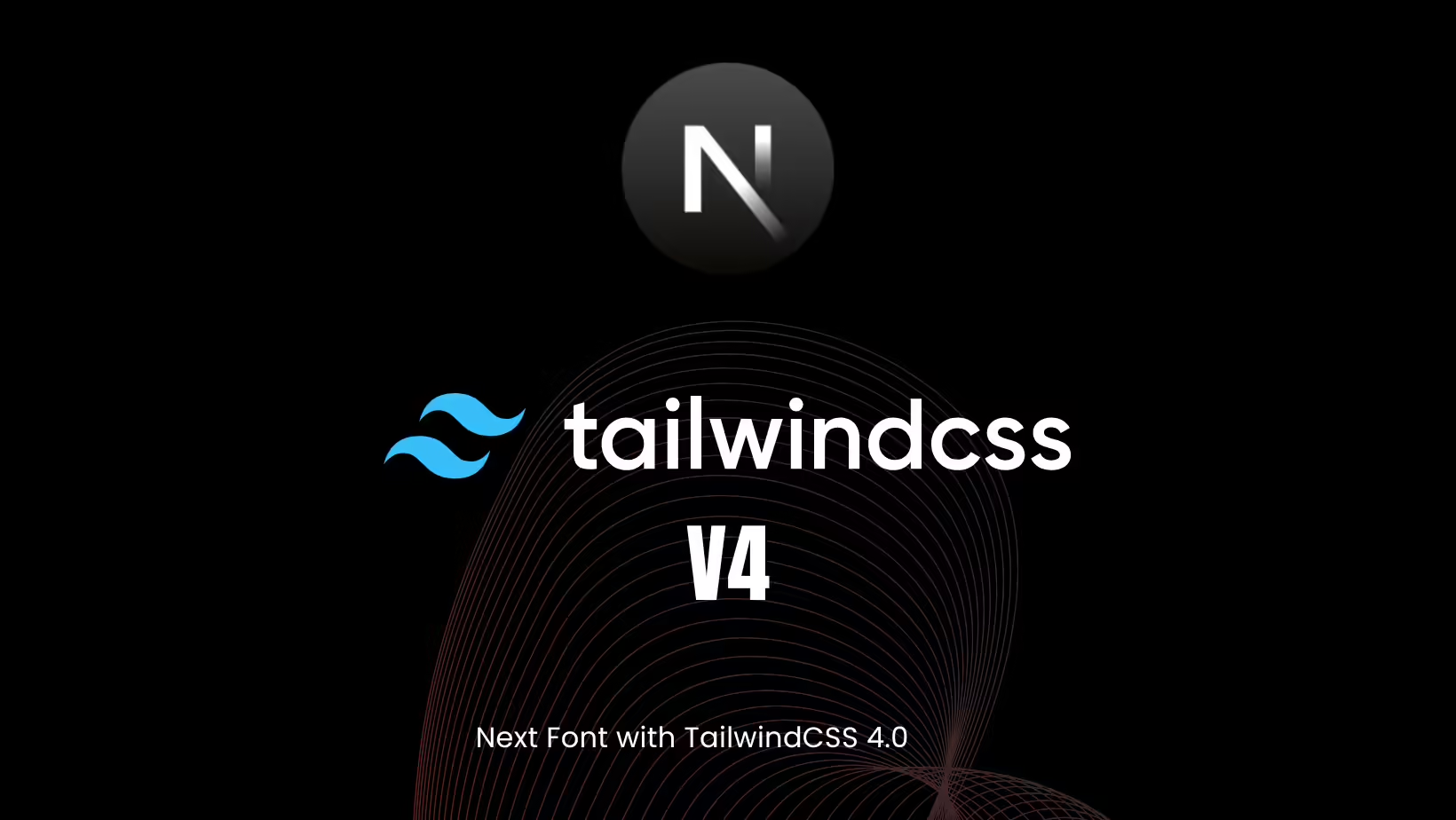
📌 Introduction
Tailwind CSS 4.0 removes the tailwind.config.js file by default, which changes how we customize fonts and themes. But don't worry—if you're using Next.js and want to implement Google Fonts with Next Font, you can still get the job done using CSS variables.
In this tutorial, you'll learn how to:
- Add custom fonts using Next Font
- Apply those fonts using Tailwind CSS 4.0
- Use CSS variables to simulate config-level control
Let’s dive in! 🚀
✅ Prerequisites
Before you begin, ensure the following are installed:
- Next.js 13+ project (app directory structure)
- Tailwind CSS 4.0
- Google Fonts via
next/font/google
📁 Step 1: Import and Configure the Font
Open your page.tsx or layout file and import a Google font using the new next/font/google system.
import { Bookerly } from 'next/font/google';
const bookerly = Bookerly({
subsets: ['latin'],
weight: ['400'],
variable: '--font-bookerly',
});
export default function Home() {
return (
<main className={bookerly.variable}>
<div className="text-xl">
Hello with Bookerly Font 👋
</div>
</main>
);
}💡 Why use
variable? It maps your Google font to a CSS variable that you can reuse in your global styles.
🎨 Step 2: Declare Font Variable in CSS
Since Tailwind 4.0 doesn’t use a tailwind.config.js file, you’ll need to define your custom font variables manually in your CSS file.
Edit your globals.css (or wherever you define base styles):
@tailwind base;
@tailwind components;
@tailwind utilities;
:root {
--font-main: var(--font-bookerly);
}Now you've established a CSS variable --font-main that can be used across your Tailwind utility classes.
🏷️ Step 3: Apply the Font via Tailwind
Back in your component, apply the font using Tailwind’s font- syntax with [var(--font-name)] syntax:
<div className="font-[var(--font-main)]">
This text uses the custom Bookerly font.
</div>⚠️ Remember:
font-[var(--font-main)]is how you bind CSS variables with Tailwind’s arbitrary value support.
🧪 Final Result
If done correctly, your font should now render properly in the browser. This setup:
- Uses no Tailwind config
- Works with Tailwind 4.0's zero-config system
- Keeps font logic modular and scalable
✅ You’re done! Fonts with modern CSS and full framework support.
🛠 Troubleshooting Tips
🔍 Font not applying?
- Double-check the className is using
font-[var(--font-main)] - Ensure you wrapped the page or layout with the
bookerly.variable
📦 Not seeing Google Fonts load?
- Ensure Next.js automatically inlines fonts using the
next/font/googlemodule - Check your browser dev tools → Network → Fonts
❓ Frequently Asked Questions
Can I still use tailwind.config.js if I want?
Yes, but Tailwind 4.0 encourages zero-config setups. You can opt in if needed.
What is the benefit of next/font?
It optimizes font loading automatically and avoids CLS (cumulative layout shift).
Can I define multiple font variables?
Absolutely. Just create different font imports with their own variable names and map accordingly.
📚 Related Tutorials
- How to Setup Tailwind CSS 4.0 in Next.js
- Dark Mode with CSS Variables and Tailwind
- Theme Switching with CSS Variables in Next.js
🚀 Next Steps
- Try adding another font (e.g. Inter, Roboto) and create fallback stacks.
- Use font variables in a full component library like
shadcn/ui. - Explore dynamic theming and responsive typography with
clamp()and:rootvariables.
That’s a wrap! You’ve now set up Google Fonts using Next Font + Tailwind CSS 4.0—all without a Tailwind config file.


